How to use the Google Maps GPS offline while travelling ?
Are you planning a road trip in Canada?
To save money on GPS rental or your cellular data, it is recommended to download maps from Google Maps for offline use.
Here's how!
#1. Open Google Maps

Start by opening the Google Maps app on your mobile device.
It is automatically available on all Apple and Android phones.
If you don't find it at first glance, use the search bar for your apps.
#2. Find your destination
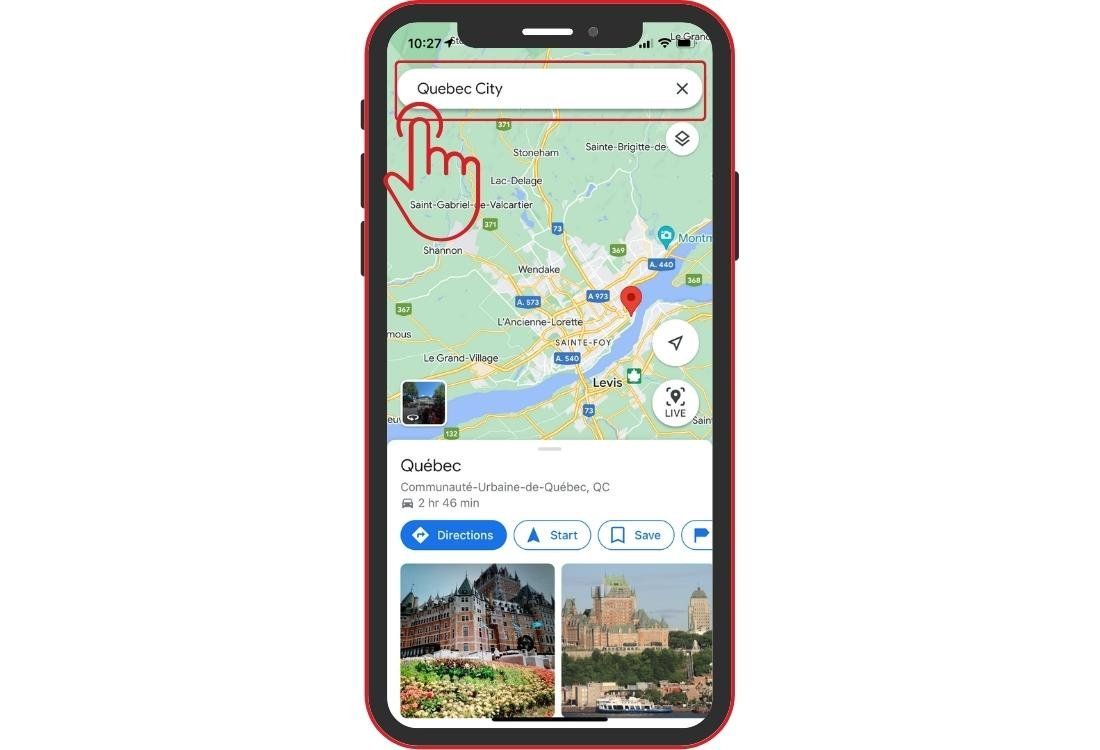
Once Google Maps is open, find your destination using the search bar.
It's located at the top of the screen.
For this example, I used Quebec City.
#3. Click on download
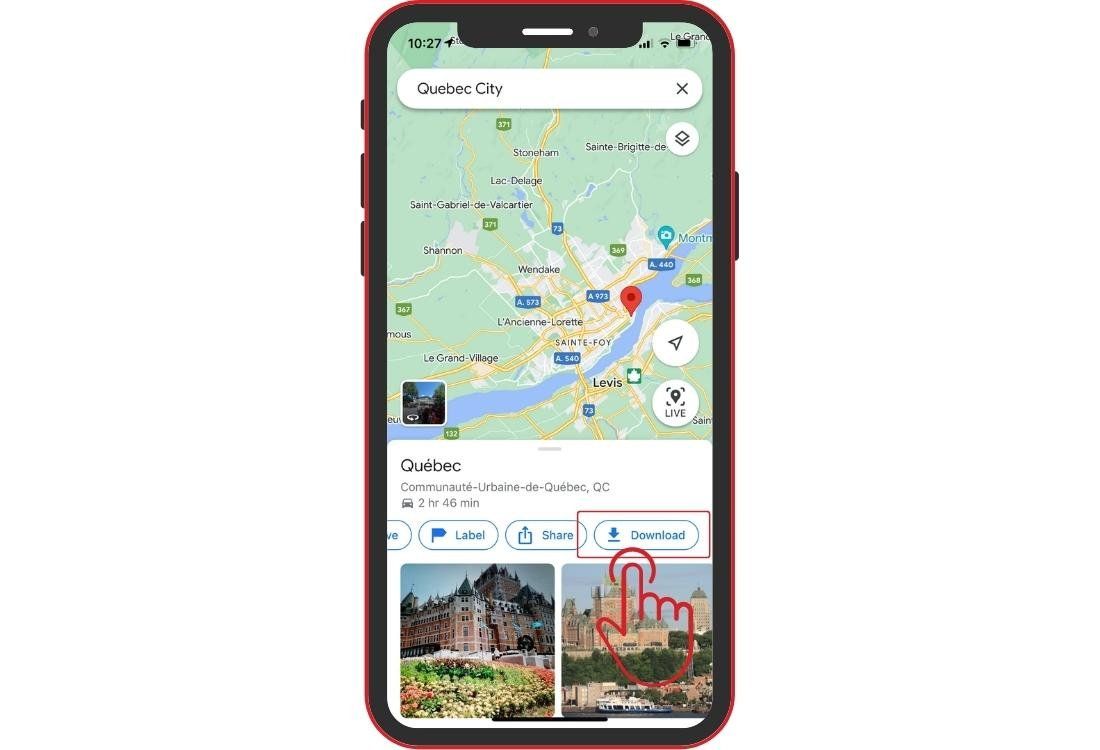
Then go to the destination options located at the bottom of the search result, under the map.
Scroll right to see all the options.
In the last position, you will find the "download" button.
Click on it.
#4. Make your selection
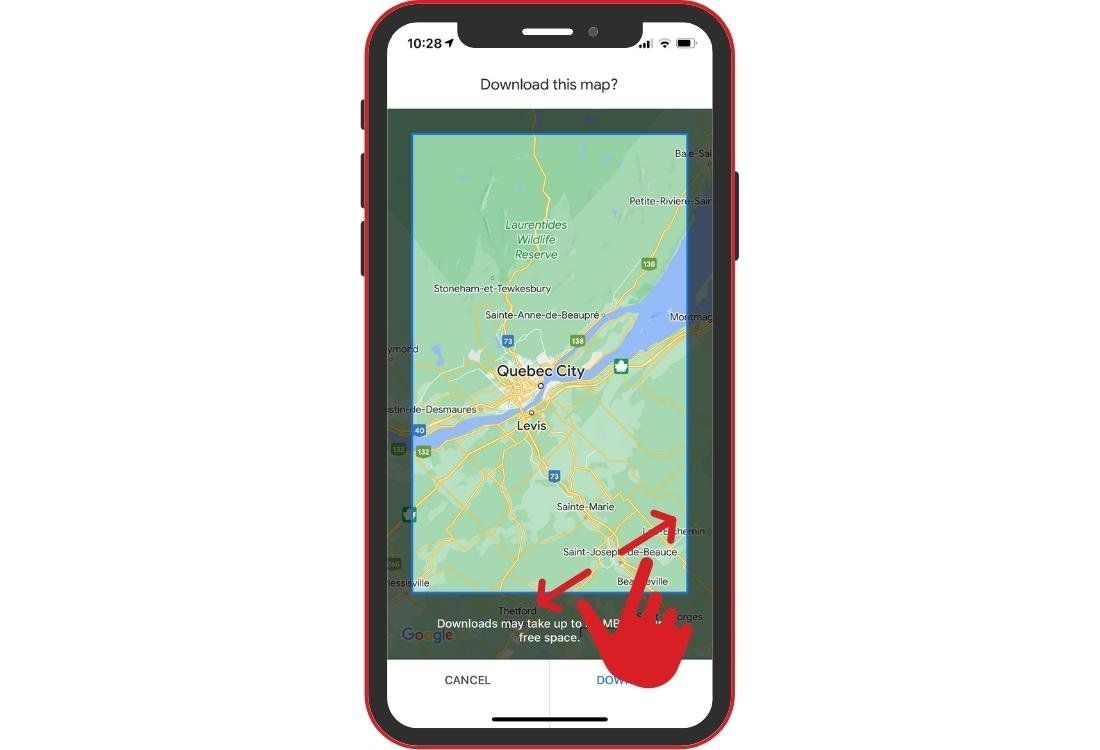
Use two fingers to expand or reduce your map frame.
I advise you to go as broad as you can in order to store a maximum of information.
Even if you don't see all the detail, Google Maps will save all the information, such as the names of streets, monuments and parks.
#5. Save your map
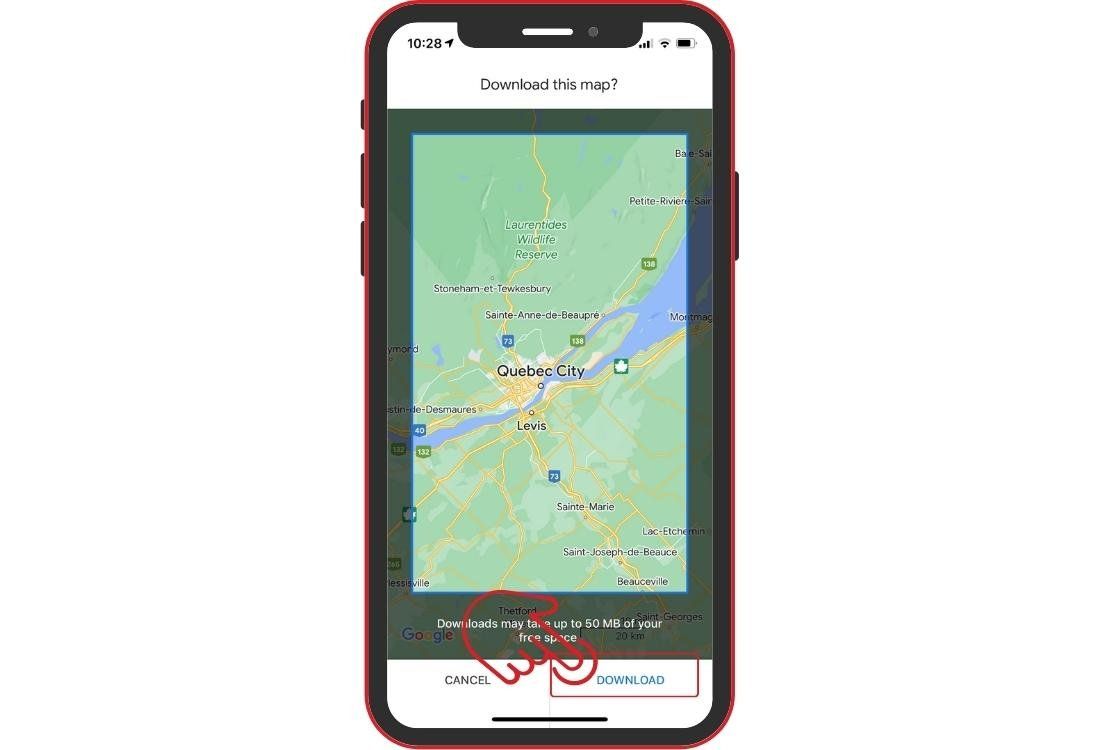
When you are satisfied with your selection, press the "download" button.
Be careful, this must be done when you are connected to a wifi network, because the map files are quite large.
This will save your map to your Google account.
#6. Find your maps for offline use
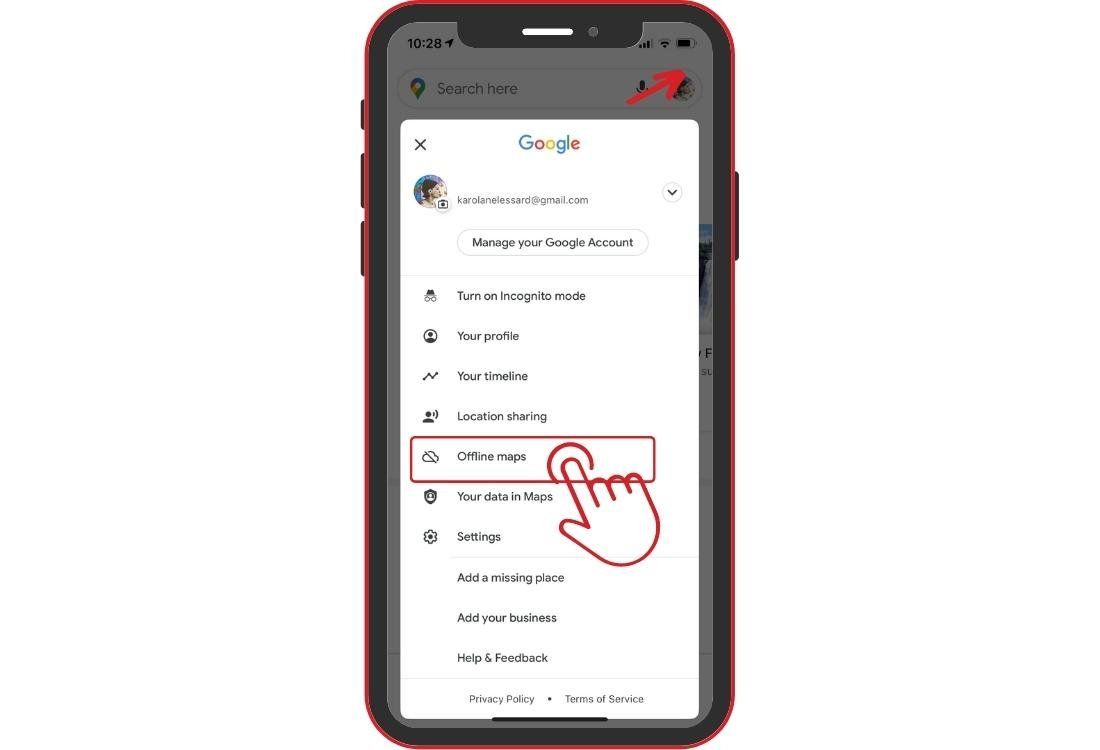
To find your maps, go to your Google account.
From the app's main page, click on the circle at the top right containing the photo associated with your Google account.
From there, you can choose the "offline maps" tab.
#7. Use your maps offline
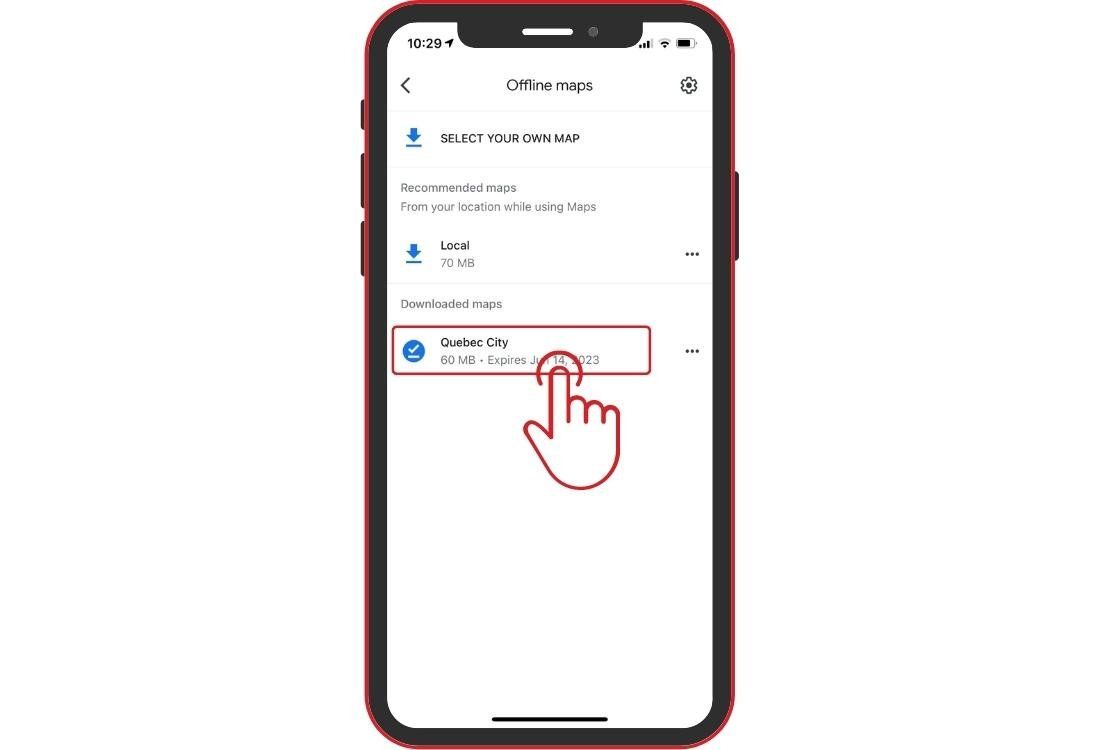
Here, you will find all your downloaded maps.
All you have to do is click on the desired map in order to be able to access it without any mobile or internet connection.
Please note, these maps are very detailed, but you will not be able to search or obtain a route between point A and point B.
These digital maps are a bit like a road map, but with all the information contained in Google Maps.
#8. Delete or update a map

Offline maps remain in your Google Account for one year from the date of download.
It's convenient if you plan your road trip in Canada in advance.
If your trip is several months after your download, I advise you to update your map before you leave.
To do so, click on the three dots to the right of the map title, then on "update".
This is also where you will find other options, such as deleting the map.
Your maps will automatically delete themselves after one year, but if you want to free up space on your device after use, you can delete them manually.
If you use Apple Maps, there is unfortunately no similar function at the moment. It is possible to create a route between 2 points on wifi, then switch to airplane mode to follow it without using data. However, this will not give you the option to make changes or view an enlarged map.
There you have it!
Now you have an alternative to GPS to save on your trip to Quebec or Canada.
For any question or suggestion, do not hesitate leave it in the comment section below!


























Leave a comment
Répondre à: -
delete my replyYour e-mail address will not be shared
7 comments